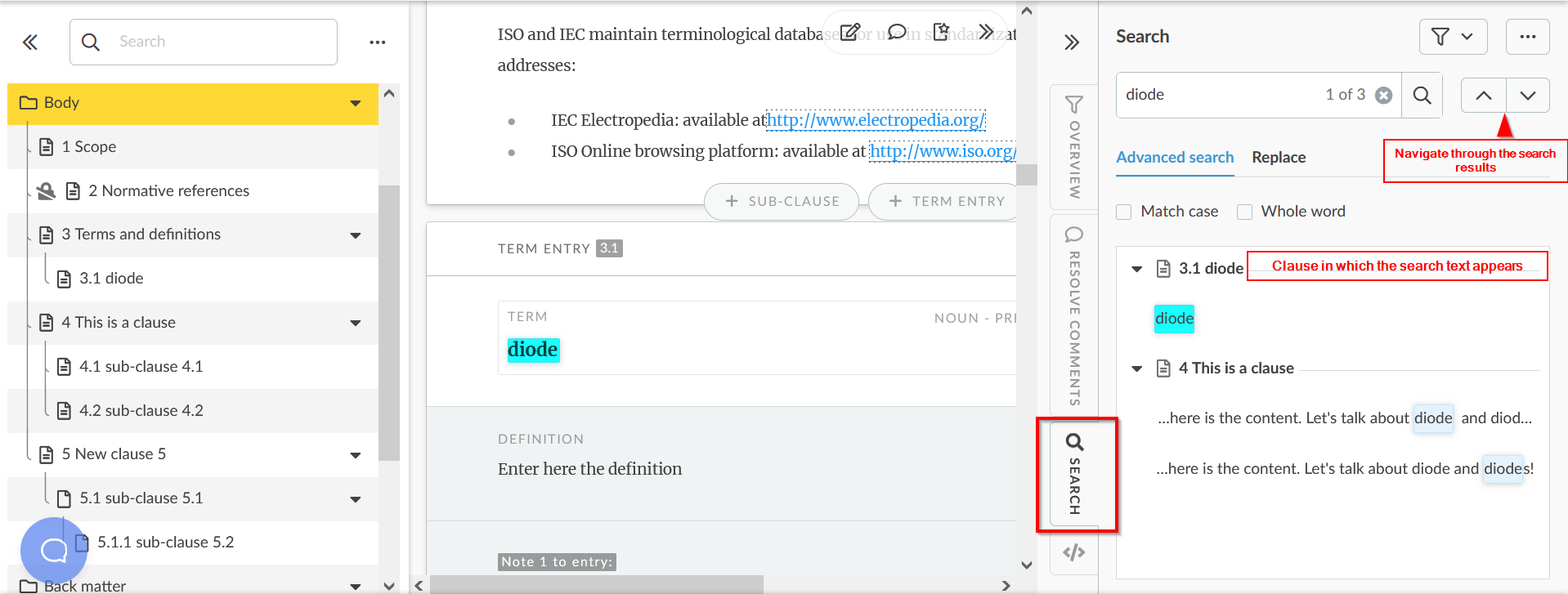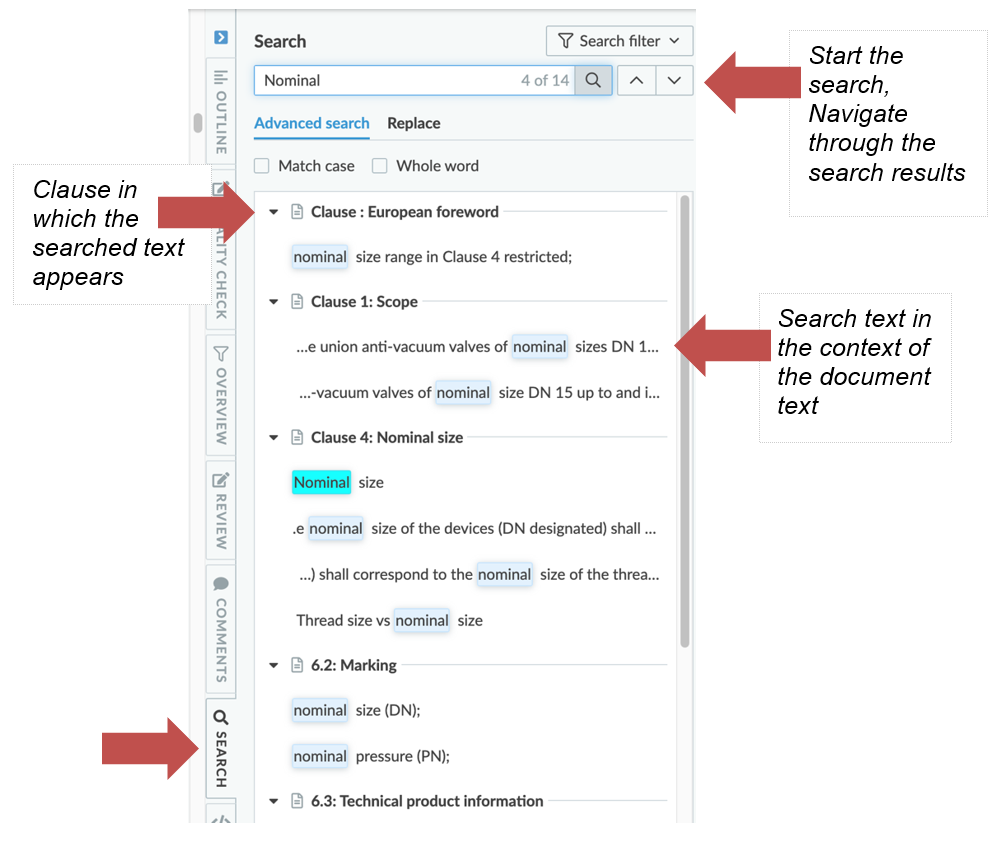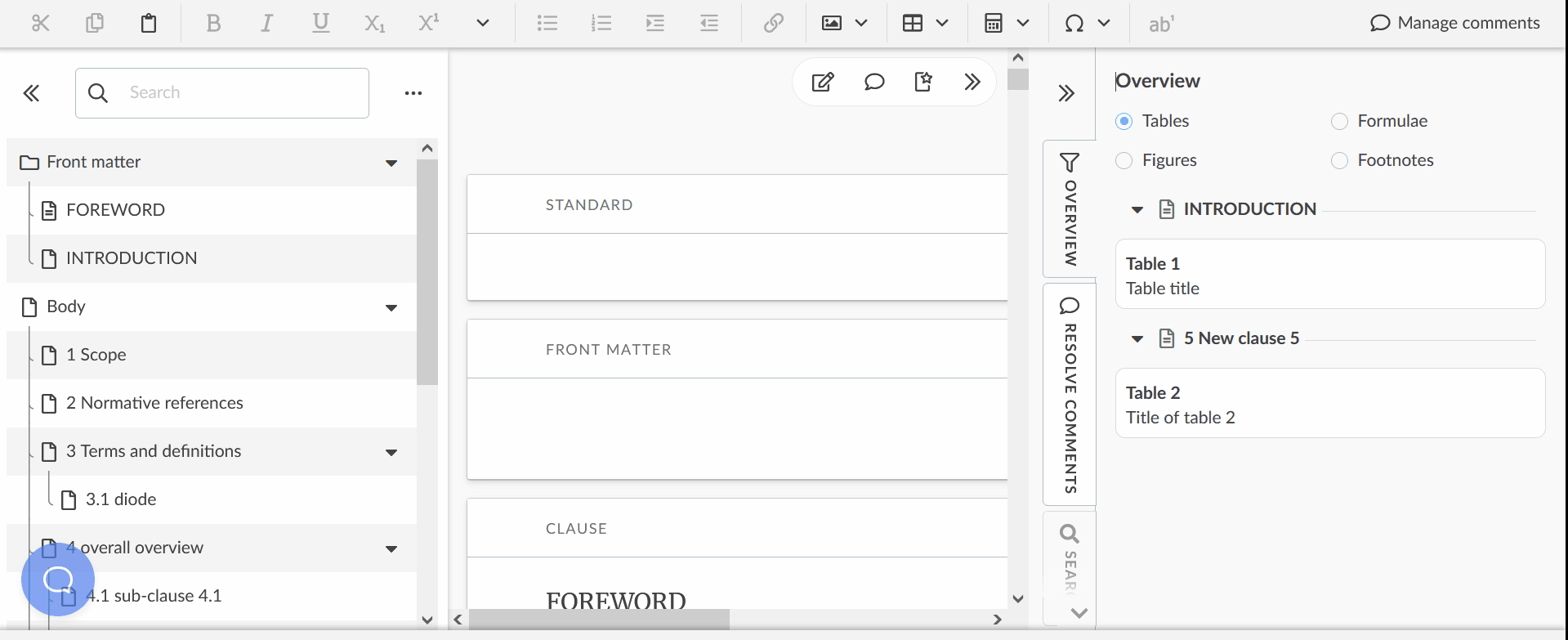Search and replace
This (Help Scout) site is in the process of being replaced by a new knowledge base. Please refer to the relevant page on that site and update links/bookmarks you have saved.
- The Search tab enables you to search for specific text inside the whole document.
- Search results will be displayed in the context of their location in the document.
- You can narrow your search by selecting one or more sections in which to search.
- Use the Search filter button to open the selection panel.
- You can clear the filter anytime by clicking again on the Search filter button.
- You can replace the text you have searched for by another text. Select Replace instead of Advanced Search and type the replacement term.
- Clicking on replace will replace the instance of the search term that is currently selected and move to the next one.