Terms and definitions
This (Help Scout) site is in the process of being replaced by a new knowledge base. Please refer to the relevant page on that site and update links/bookmarks you have saved.
In this article
2 Create a quick term entry from within the text
3 Create a cross reference to a term entry
5 Add extra term, note, example, source
1 Add a terminological entry
A terminological entry can be added only to the clause 3 Terms and definitions. It can be added from the INSERT menu, while the cursor is placed anywhere in the document. It is automatically added to clause 3 Terms and definitions.
To add a terminological entry use one of these options:
- Under the clause 3 Terms and definitions or under a sub-clause in this section:
From the clause 3 Terms and definitions, or from a sub-clause in this section, click on the button: + TERM ENTRY AT SAME LEVEL
OR
- From the contextual menu of the clause 3 Terms and definitions or the contextual menu of a sub-clause in this section, in the OUTLINE, select the option: "Create term entry at same level" after right clicking
- In the same level as a previous terminological entry:
From a Terminological entry, click on the button: + TERM ENTRY AT SAME LEVEL
OR
- From the the contextual menu of a terminological entry in the OUTLINE, select the option: "Create term entry at same level" after right clicking
- On a sub-term level (level 3)
From a Terminological entry, click on the button: + SUB-TERM ENTRY
OR
- From the Terminological entry menu (level 2) in the OUTLINE, select "Create sub-term entry"
- From the INSERT menu, select "Term entry". The terminological entry will be added automatically in the clause 3 Terms and definitions:
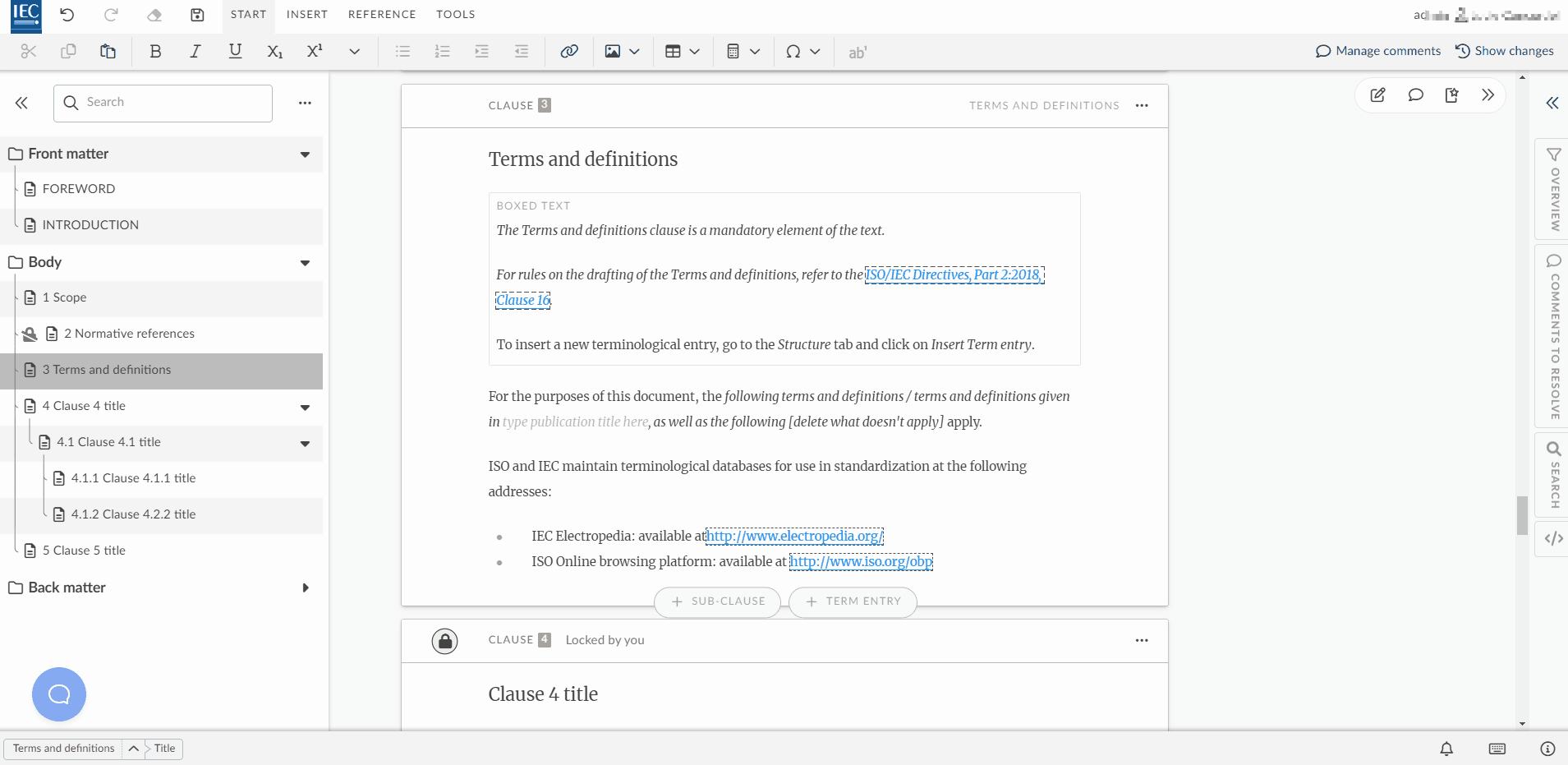
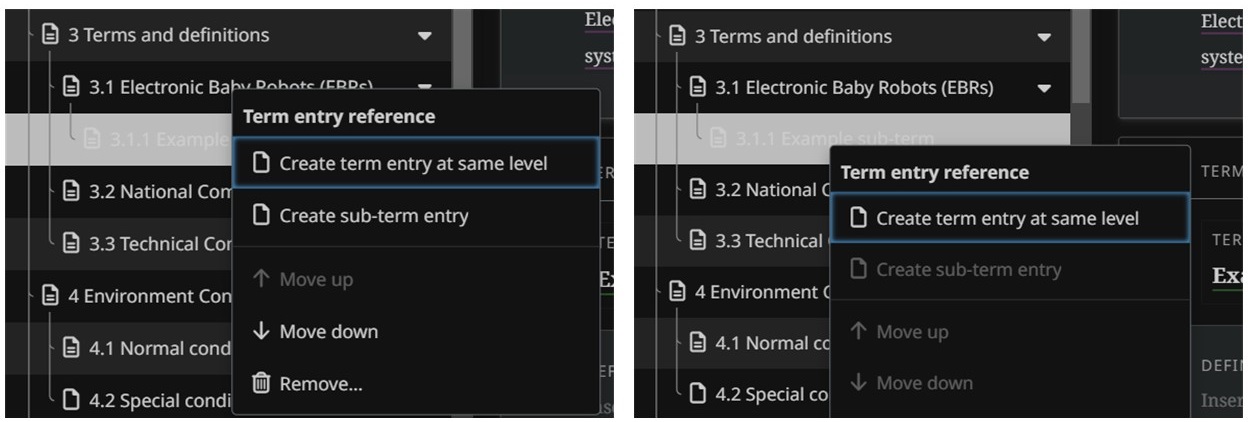
2 Create a quick term entry from within the text
- To create a term from within the text:
- select any word in your document
- access the INSERT menu
- select Term entry.
- This will automatically add the term to the Terms and definitions section clause and will automatically create a cross reference to the new term entry.

3 Create a cross reference to a term entry
- To create a cross reference to an existing term in the Terms and definitions clause:
- select the word or sentence
- access the INSERT menu
- click on Term entry
- select Link to existing term entry from the list:

4 Modify term classifications
- By default, the first term added in a terminological entry is classified as:
- Part of speech: Noun
- Grammatical number: Not set
- Normative authorization: Preferred
- Term type: Full form
- Additional terms added in a terminological entry are classified, by default, as in the list above.
- In order to modify the classification of a term, and add other classification details, click on the pencil icon next to the term:

5 Add extra term, note, example, source
- An additional term can be added from the contextual menu of a terminological entry by selecting the option: Add term entry.
- It can be added from the TERMS tab (which appears only when the cursor is placed in a terminological entry), by clicking on Extra term.
- Similarly, one can add additional information to a term, like Notes, Examples, and the term Source.
- The following rules have been pre-built into the tool to facilitate authoring of terms and definitions:
- There can be only one definition per terminological entry. This definition is required and cannot be removed.
- There can be only one source per terminological entry.
- There is no limit to the number of additional terms, notes and examples per terminological entry.
- Definitions, examples and sources will not be numbered or ordered (order of creation is kept).
Please Note
6 Term containing graphics
To insert a graphic in a term entry:
- From INSERT
- Select Graphics
- Then Image from the options menu:
Select the figure you want from the pop-up menu or upload a new image, then click on Insert:



