Add notes, examples and code elements
This (Help Scout) site is in the process of being replaced by a new knowledge base. Please refer to the relevant page on that site and update links/bookmarks you have saved.
In this article
2 Wrapping and unwrapping elements
5 Moving notes, elements and warning
1 Add notes and examples
Notes/Examples can be added almost anywhere in the document text.
To add Notes/Examples on individual elements (like terminological entries or in table footers):
- right-click on the element
OR
- click on the contextual menu of the element and then select Note or Example
More generally, to add notes or examples anywhere in the document, select the Note or Example item from the INSERT menu:

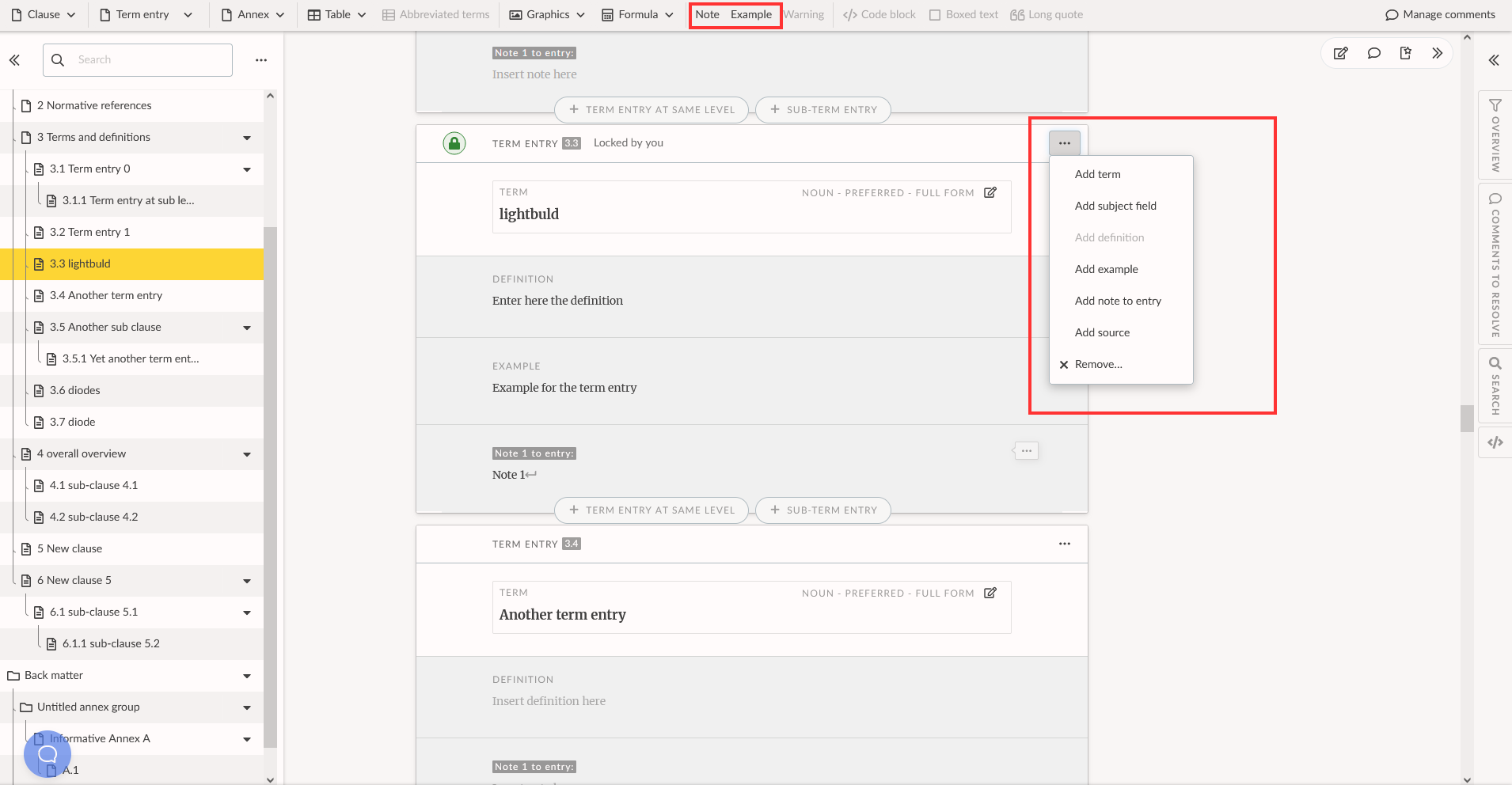
Please Note
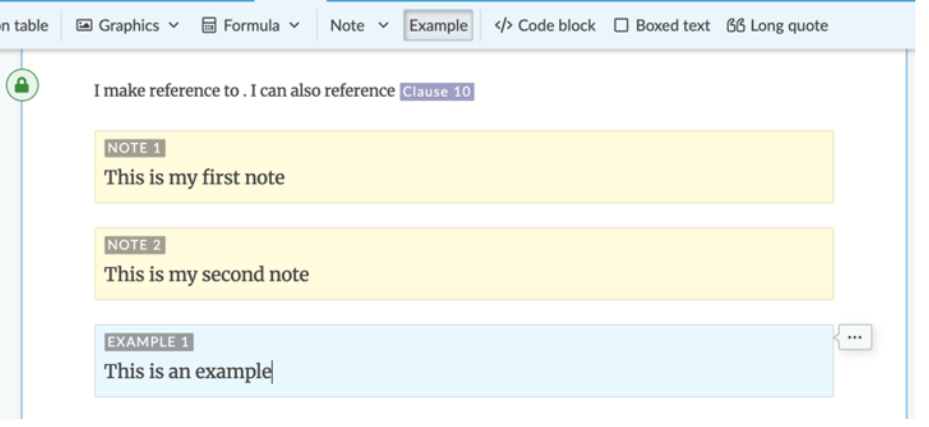
Please Note
- If there is more than one note or example inside a clause, the system will automatically number them sequentially, i.e. Note 1, Note 2 or Example 1, Example 2. Caution, important and warning do not get numbered even if there are multiple elements in a clause.
- Notes can be reordered my moving them as follows:
2 Wrapping and unwrapping elements
- You can use the Unwrap function on Notes and Examples to transform them into plain text.
3 Adding a warning
- You can insert Warnings within your text.
- Select Warning from the INSERT menu.

4 Edit a warning
- To edit a warning
- select the three dot, contextual menu, to show more actions
- select the action you would like to perform.

5 Moving elements, examples, notes and warnings
- Elements, examples, notes and warnings can be moved up and down in the text using the option in the contextual menu:

6 Insert code elements
Place your cursor inside the text, select insert Code from the INSERT tab:


