Content quality check
This (Help Scout) site is in the process of being replaced by a new knowledge base. Please refer to the relevant page on that site and update links/bookmarks you have saved.
In this article
1 Turn on content quality check
2 Turn off content quality check
3 Quality check on a section of the document
4 Ignore once content quality suggestion
1 Turn on content quality check
- The "Quality check" is turned off by default, it can be turned on from the TOOLS menu or from the bubble menu:
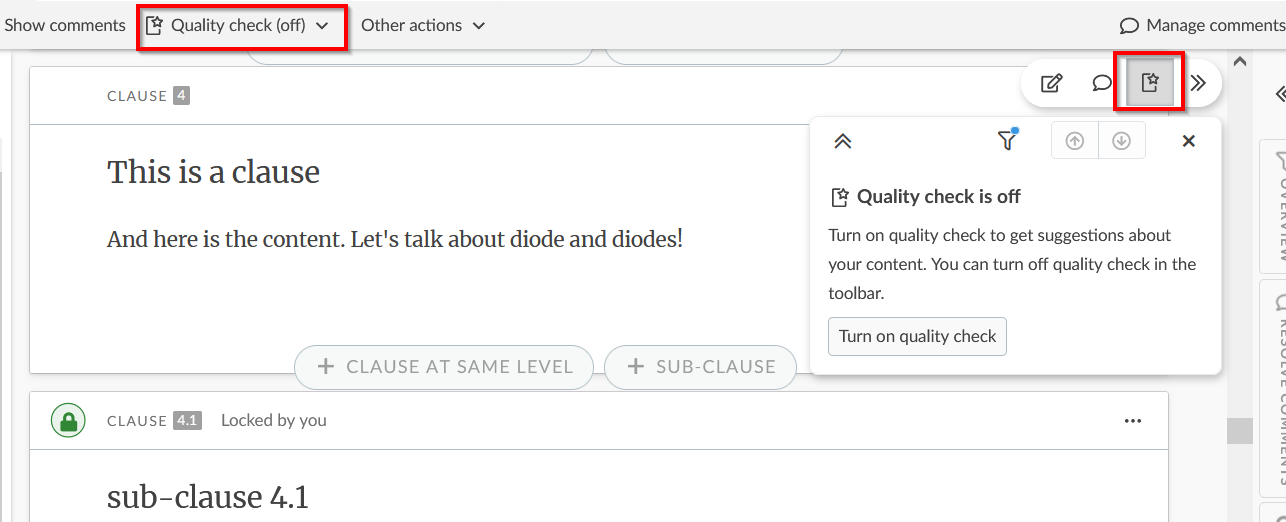
- The following filters are available under the content quality check:

Please note
- Content quality options are now JIT (Just in time) compatible, ensuring that it is activated for the entire document and not just for currently loaded clauses.
- Content quality checks, based on ISO/IEC Directives, include:
- Detection of words: may, should, and shall in the Scope clause.
- Detection of incorrectly written cross references to tables, figures, and equations.
- Detection of incorrectly written bibliography and normative references.
- Detection of incorrectly written definition in Terms and definitions clause, following Directives part 2.
- Grammatical and Spell check as per English (UK).
- Rules to detect terms not yet cross referenced in the publication.
- Rules based on ISO/IEC dictionaries for pattern recognition.
2 Turn off content quality check
- Quality content check can be turned off from the TOOLS menu or the bubble menu:
3 Quality check on a section of the document
- You can do a quality check on just a section of the document.
- To do so you can go into the quality check filters and click on Make selection:

- You will then see the pop-up below in which you can select the sections you would like to do a quality check on (they will appear with checks beside them).
- Once you have made your selection you can click on Apply to start the check on these sections.

4 Ignore content quality suggestion
- Editors can ignore the content quality suggestion when reviewing the document.
- Leaders can manage a list of exclusions in the content quality check.

