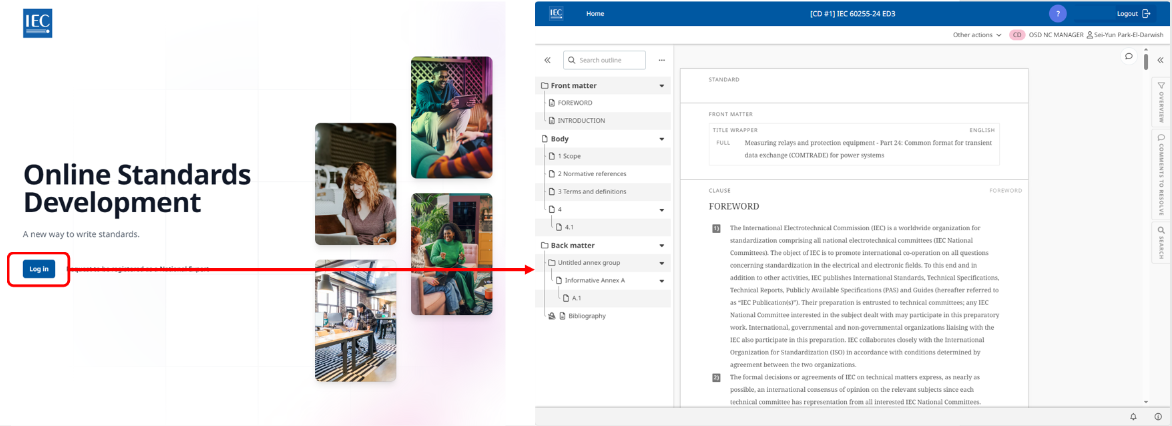A. Access a project in OSD & access management
Table of content
1 - How to access the project in OSD ?
2.1 - Two systems to grant access permission: EMS and Symphony
2.2 - Provide access to national mirror committee member upstream
2.2.1 - Access management at TC (incl. associated SC) level
2.2.2 - Access management at SC or project level
2.3 - Provide access upon user's request
2.3.2 - Manage NMC members’ requests in Symphony
1 - How to access the project in OSD ?
The commenting stage document which contains the link to the project in OSD is available on the respective IEC TC/SC project dashboard.
The link to the project is located in the second page of the circulated document as shown below:

The link to a project in OSD at its Committee Draft for Vote (CDV) stage is followed by instructions on how to download a PDF preview document and on how to obtain the Word file for translation purposes only.


To access the online document, each user needs:
- an IEC login created in the IEC Expert Management System (EMS), and
- an access permissions granted via EMS or Symphony depending on the granularity level needed for the NC.
2 - How to grant access ?
2.1 - Two systems to grant access: EMS and Symphony
Each National Committee (NC) has its own need in terms of the access management. Some NCs grant access to their national experts on a TC (incl. associated SC) level, and others grant them access on a more granular SC or project level.
2.2 - Provide access to national mirror committee member upstream
2.2.1 - Access management at TC (incl. associated SC) level
NCs granting access to their national experts only at TC level may focus on the use of the IEC Expert Management System exclusively. Granting access at the TC level will also include its associated SCs. Therefore, these NCs do not need Symphony to give their national experts permission to access the projects in the OSD.


The National Committee (NC) Administrator creates the national expert's profile (IEC login) and grants access to the relevant TC in the IEC Expert Management System (EMS): https://experts.iec.ch/.
- The National Mirror Committee (NMC) Secretary provides the list of their NMC members to their NC Administrator
- The NC Administrator goes to the IEC EMS and enter the last name to create a new person.
- Fill in the form as requested and click on Save
- If the national expert should access the projects in OSD only (no other restricted documents in the IEC website), select the "National Expert" as type of expert in EMS
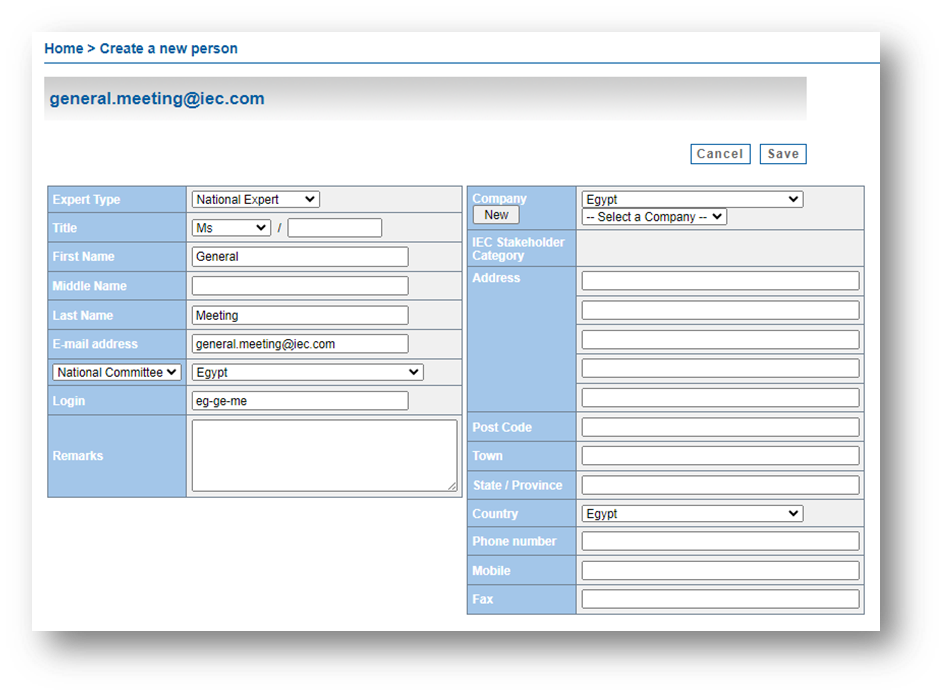
- Go to IEC Perms tab
- Select the TC(s) the NMC members need to access and click on Back
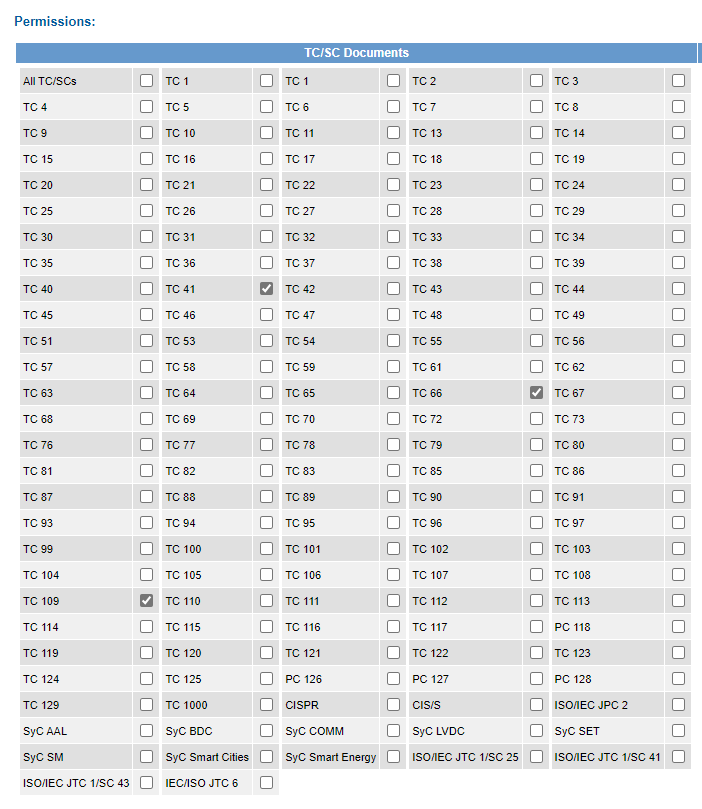
The OSD Voter and OSD Manager roles are given by activating their respective permission under the "Non Document" column:

The OSD Commenter role is set by default. There is no box to tick.
2.2.2 - Access management at SC or project level
NCs granting access to their national experts with more granularity at a specific SC or project level need the additional Symphony system. This tool provides more flexibility to the national mirror committees to customize the access permission. Therefore, these NCs need both EMS and Symphony to give their national experts permission to access the projects in the OSD.


The National Committee (NC) Administrator creates the national expert's profile (IEC login) in the IEC Expert Management System (EMS): https://experts.iec.ch/.
The OSD Voter (permission activated upstream in EMS) grants access to the national expert via Symphony: https://symphony.iec.ch/.
- The National Mirror Committee (NMC) Secretary provides the list of their NMC members to their NC Administrator
- The NC Administrator goes to the IEC EMS and enter the last name to create a new person.
- Fill in the form as requested and click on Save
- If the national expert should access the projects in OSD only (no other restricted documents in the IEC website), select the "National Expert" as type of expert in EMS
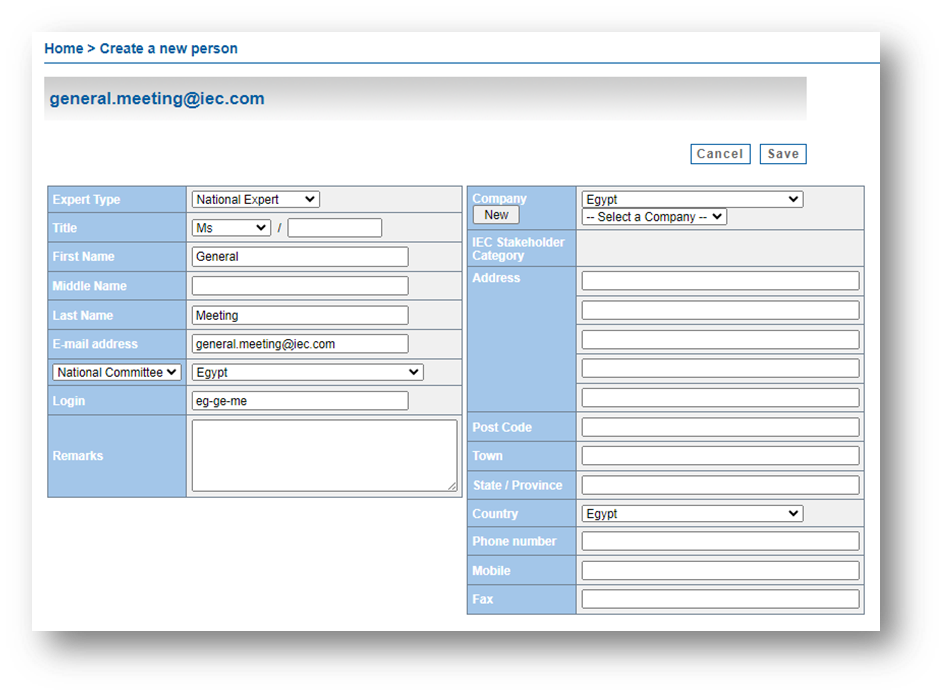
- Go to IEC Perms tab
- Activate OSD Voter role to the NMC Secretary/Technical Officer/Administrator under the "Non Document" column
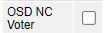
- The OSD Voter in charge of the group of national experts under their national mirror committee grants access permission via Symphony. Only OSD Voters and OSD Managers have rights to connect to Symphony and manage access permissions.
- Select Permissions menu
- Click on Give OSD Commenter role or Give OSD Manager role or Give OSD Voter role
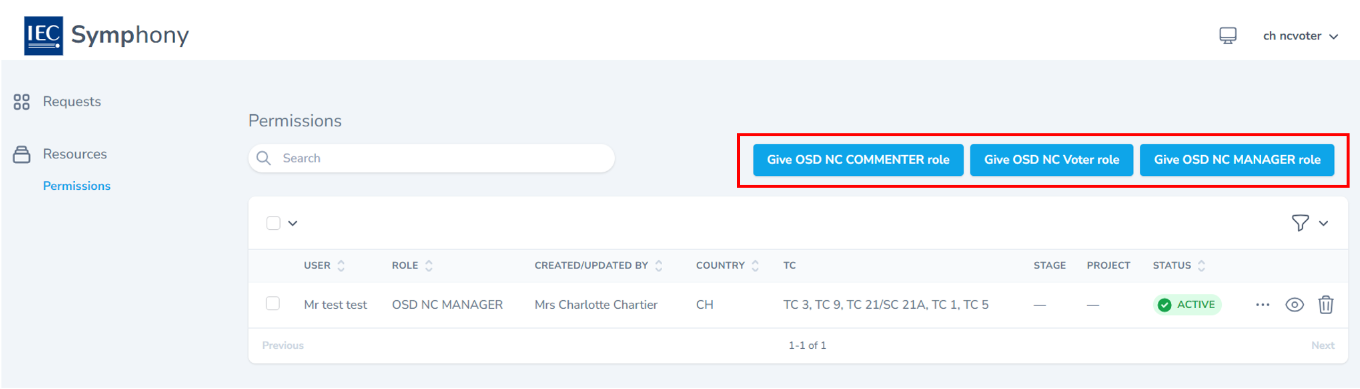
- Fill in the required fields:
- Select level of granularity:
- by SC (activate Give permission by TC box as below)
- by project(s) (de-activate Give permission by TC box)
- by stage(s) (all commenting stages or only a few among)
- Add users' email addresses
- Submit by clicking Give OSD Commenter role or Give OSD Manager role or Give OSD Voter role button
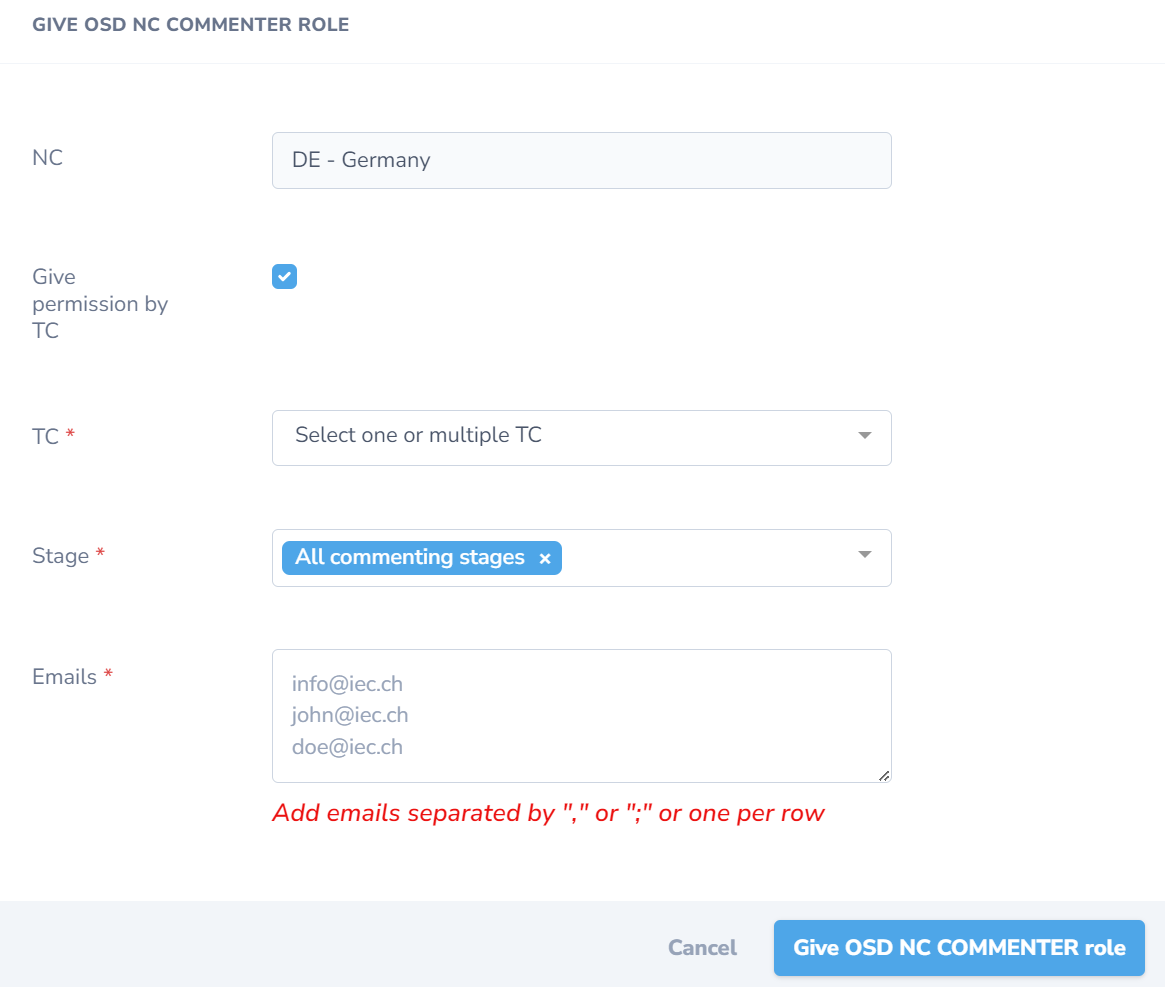
Providing their profile has been created in IEC EMS and access has been granted via EMS or Symphony, the NMC member may access the project in OSD with their IEC login:
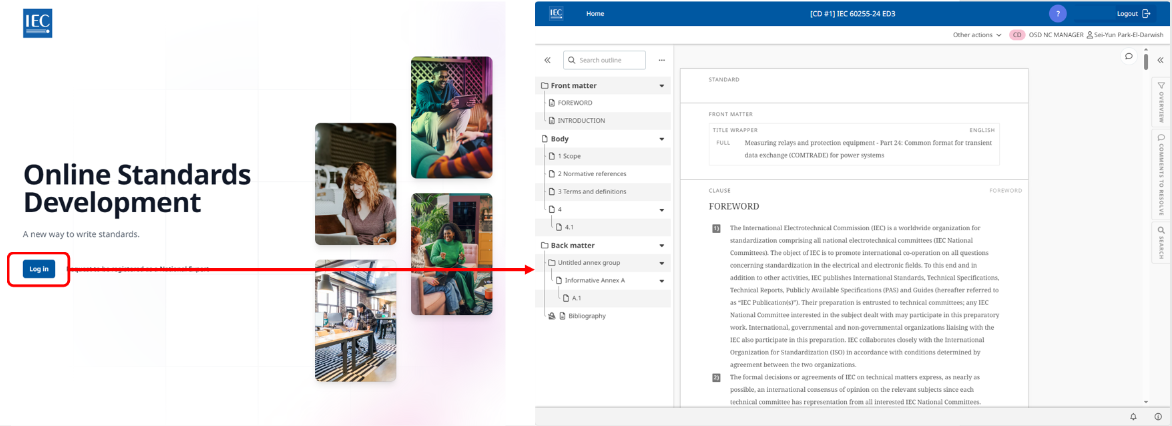
2.3 - Provide access upon user's request
2.3.1 - General process
A national expert who does not have any access granted beforehand may send a Request to be registered as a National Expert by filling in the online form as shown below:

The NC Administrator receives a notification with the user's data for the profile creation in the IEC Expert Management System.
- If the user requires an access on a TC level, please read this article.
- If the user requires an access on a SC or project level, please reach this article.
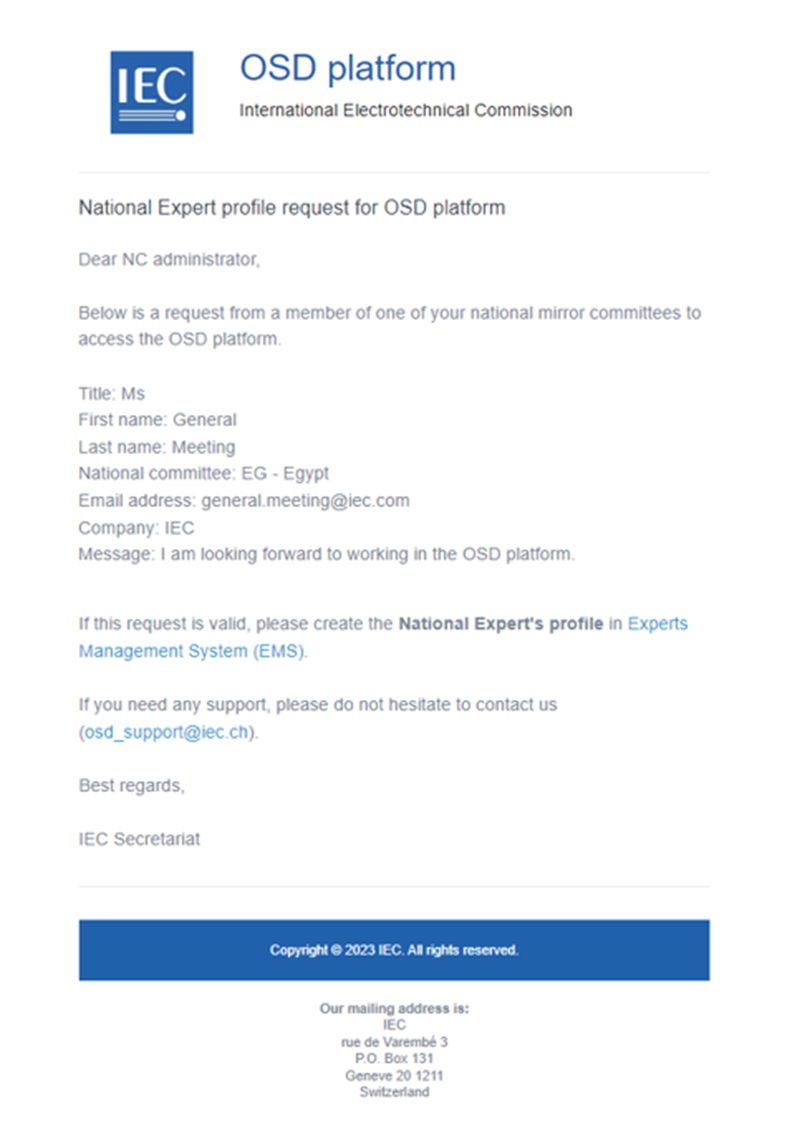
The OSD Voter or OSD Manager receives a notification with the information provided by the user to grant access permission via Symphony for granular level (SC or project):
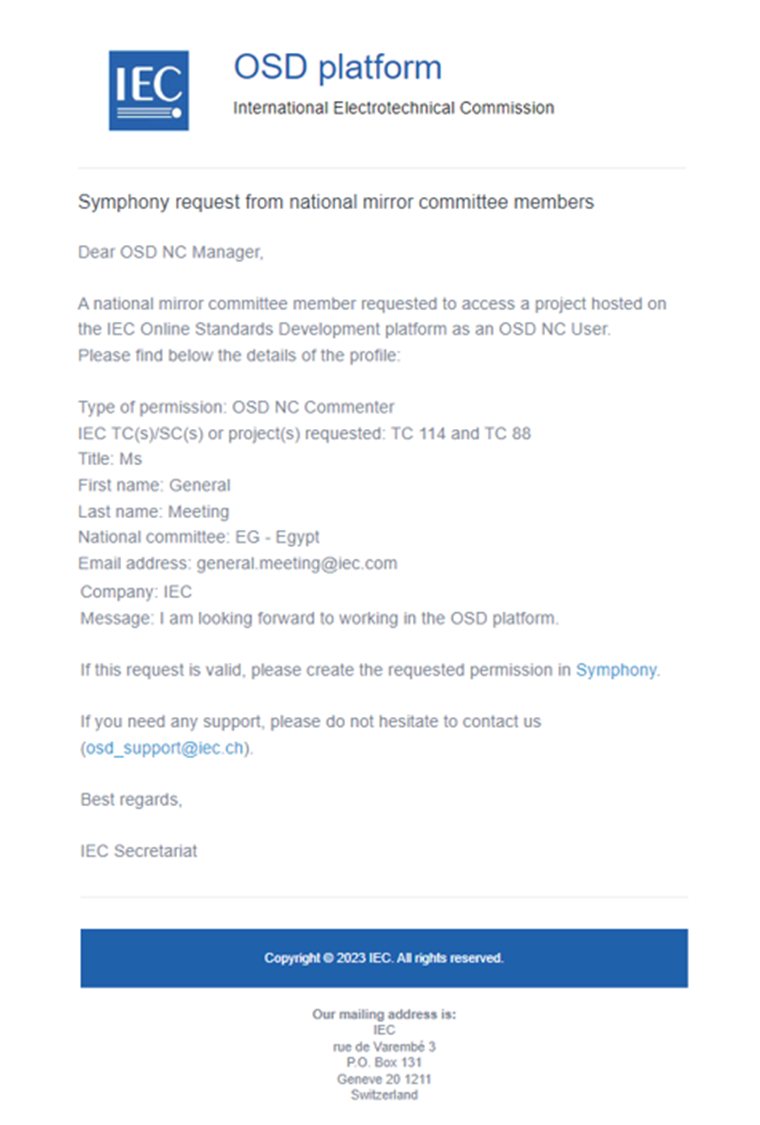
2.3.2 - Manage NMC members' requests in Symphony
- In Symphony, select Requests menu
- Visualize all your NC users' pending permission requests
- Accept or decline request(s) with their respective button
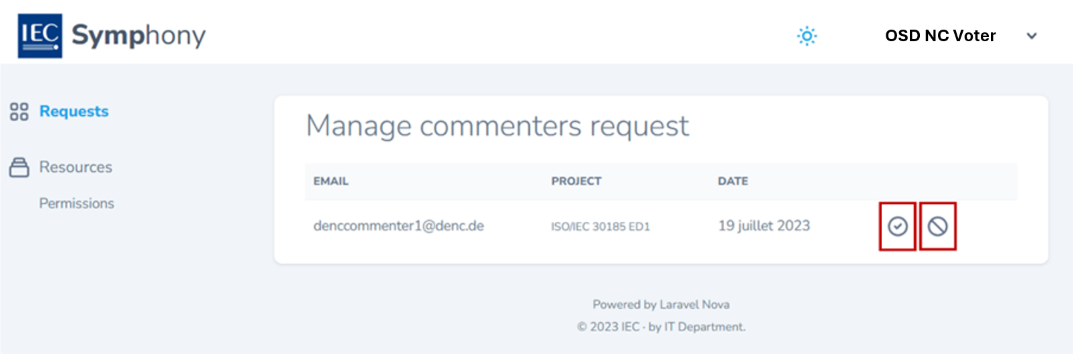
Providing their profile has been created in IEC EMS and access has been granted via EMS or Symphony, the NMC member may access the project in OSD with their IEC login: