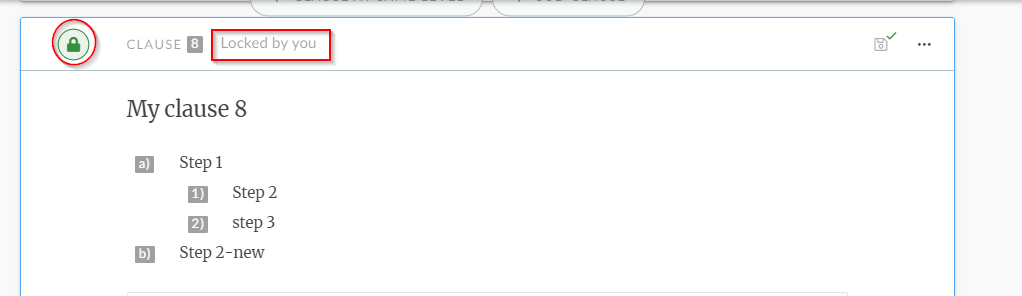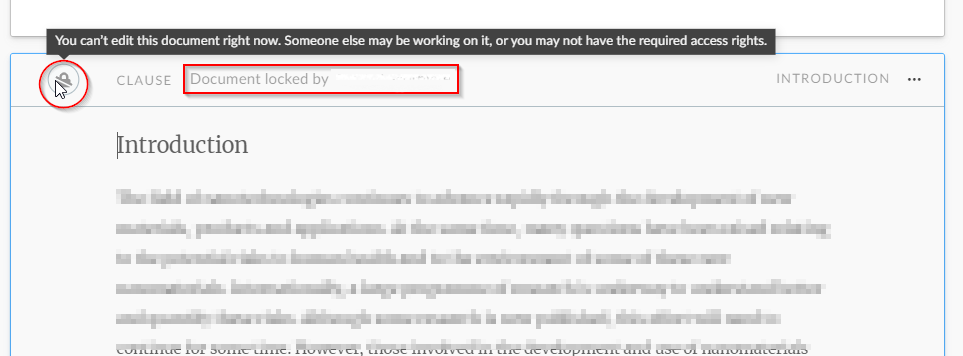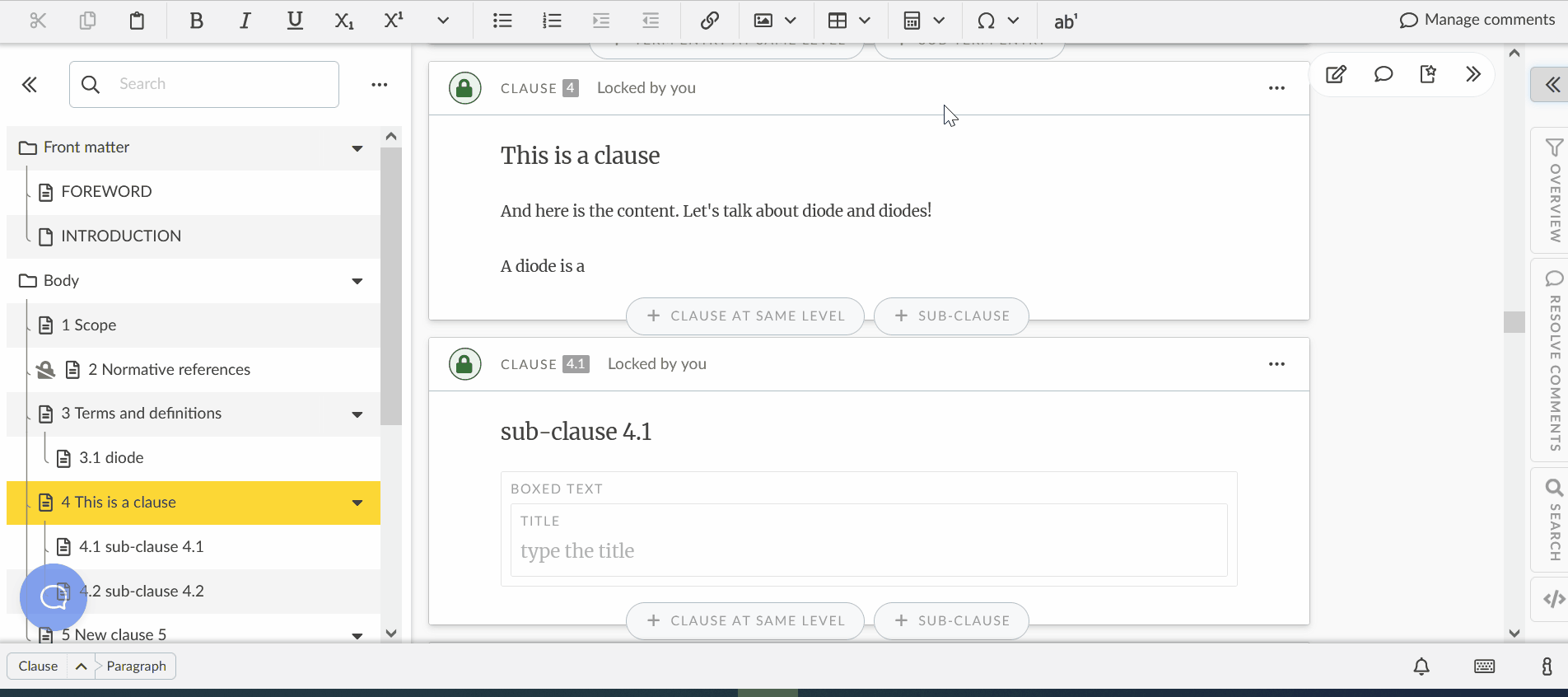Locking/unlocking a clause
This (Help Scout) site is in the process of being replaced by a new knowledge base. Please refer to the relevant page on that site and update links/bookmarks you have saved.
In this article:
2 Clauses locked by other users
1 Locking a clause
- OSD's Online Collaborative Authoring has been designed so that multiple people can edit the same document at the same time without interfering with each other's in progress work.
- When you are editing a clause, you will see the lock icon appear on the left of the clause:
- This means that no other user can edit the clause at the same time (as it is locked to you).
- Other users will see (in read-only mode) the clause as it was before you started editing it.
2 Clauses locked by other users
- Clauses that are locked for editing will appear with a locked icon on the left of the clause:
Please note:
Both Clause 2 Normative references and the Bibliography are locked for editing to all users. See Add references in the normative references & bibliography clauses for further details.
3 Unlocking clauses
- When you are finished editing, release the lock on the clause to publish your changes and enable others to view the new version of the clause.
- To release your clause, click on the padlock of the clause to unlock.
- To unlock all clauses locked by you in the project, go to "Unlock all my clauses" under "Tools":